GCPのGoogle Cloud Functionsで複数画像を合成して1枚のOGPを作成する
 (画像は最近いった秘湯の温泉。クマ🐻が何度もでているらしい。警戒しながら入りました。)
(画像は最近いった秘湯の温泉。クマ🐻が何度もでているらしい。警戒しながら入りました。)
ウェブサイトを運用していると、OGPを設定しますがそのOGP画像に、上記の画像のように、複数の画像を1枚に合成した画像を使いたくなるときがあります。最近業務で、Google Coud Functionsで実装したのでその方法を共有します。
やりたいこと
- Google Cloud Storageにある2枚の画像を合成し1枚の画像にしてGoogle Cloud Storageに保存する
- TriggerはGCPのCloud FunctionsのHTTPリクエストを使う
- Cloud FunctionsはTypeScriptで書く
- エミュレータを使用し、ローカルで試せるようにする
環境設定
macOSで開発していきます。
あらかじめGCPのプロジェクトを作成しておき、gcloudコマンドがローカルで動くようにしておきます。
cloud-functions-ogpをレポジトリとして、まずはnodeのバージョンを設定し、Google Cloud Functions Emulatorを動かせるようにします。今回はndenvでバージョンを指定しましたが、特にndenvを使う必要はありません。
cd cloud-functions-ogp
ndenv local v8.11.1
npm install -g @google-cloud/functions-emulator
gcloudでプロジェクト設定をしてから、シミュレータを動かします。この記事ではプロジェクト名はwapa5pow-goですが、適宜自分のものと置き換えてください。
$ gcloud config set project wapa5pow-go
$ functions config set projectId wapa5pow-go
$ functions start
正しく設定されているかfunctions statusで確認します。Log fileは実行ログが出るので、デバッグ時にtailしておくと便利です。
$ functions status
┌─────────────────────────────────────────────────────────────────────────────────────────────────────────────────────────────────────────────────────────────────┐
│ Google Cloud Functions Emulator │
├──────────────────┬──────────────────────────────────────────────────────────────────────────────────────────────────────────────────────────────────────────────┤
│ Status │ RUNNING │
├──────────────────┼──────────────────────────────────────────────────────────────────────────────────────────────────────────────────────────────────────────────┤
│ Uptime │ 4 seconds │
├──────────────────┼──────────────────────────────────────────────────────────────────────────────────────────────────────────────────────────────────────────────┤
│ Process ID │ 13616 │
├──────────────────┼──────────────────────────────────────────────────────────────────────────────────────────────────────────────────────────────────────────────┤
│ REST Service │ http://localhost:8008/ │
├──────────────────┼──────────────────────────────────────────────────────────────────────────────────────────────────────────────────────────────────────────────┤
│ HTTP Triggers │ http://localhost:8010/wapa5pow-go/us-central1/:function │
├──────────────────┼──────────────────────────────────────────────────────────────────────────────────────────────────────────────────────────────────────────────┤
│ Log file │ /Users/koichi.ishida/.anyenv/envs/ndenv/versions/v8.11.1/lib/node_modules/@google-cloud/functions-emulator/logs/cloud-functions-emulator.log │
├──────────────────┼──────────────────────────────────────────────────────────────────────────────────────────────────────────────────────────────────────────────┤
│ Emulator Version │ 1.0.0-beta.5 │
└──────────────────┴──────────────────────────────────────────────────────────────────────────────────────────────────────────────────────────────────────────────┘
If the Emulator becomes unresponsive, kill it will functions kill and then ensure that no other Emulator Node.js processes are running before restarting the Emulator.
Hello WorldをHTTPメソッドで実行
基本のファイルを作成します。npm initでpackage.jsonを作成します。
$ npm init
エミュレータにデプロイするために以下の行をpackage.jsonにdeploy-localを追記します。
{
"name": "cloud-functions-ogp",
"version": "1.0.0",
"description": "",
"main": "index.js",
"scripts": {
"deploy-local": "functions deploy createOgp --trigger-http --region asia-northeast1",
"test": "echo \"Error: no test specified\" && exit 1"
},
"author": "",
"license": "ISC"
}
次に、index.jsに以下を記載します。
exports.createOgp = (req, res) => {
res.send(`Hello World!`);
};
npm run deploy-localを実行すると、createOgpがデプロイされます。http://localhost:8010/wapa5pow-go/asia-northeast1/createOgp をブラウザで確認すると、Hello World!と表示されました。
TypeScriptの導入
最近サーバサイドをGolangで書いているせいか型があると安心ですのでTypeScriptを導入します。packageをインストールします。
$ npm install typescript tslint --save-dev
型定義もインストールしておきます。
$ npm install @types/express @types/node --save-dev
TypeScriptのファイルはsrc以下に保存するので、ディレクトリを作成し、index.tsを作ります。
$ make src
$ touch src/index.ts
index.tsがコンパイルされて、ルート直下のindex.jsに保存されるようにtsconfig.jsonを設定します。
{
"compilerOptions": {
"target": "es6",
"module": "commonjs",
"outDir": "./",
"noImplicitAny": true,
"strictNullChecks": true,
"sourceMap": true
},
"include": [
"src/**/*.ts"
],
"exclude": [
"node_modules"
]
}
lintもtslint.jsonに設定しておきます。
{
"defaultSeverity": "error",
"extends": [
"tslint:recommended"
],
"jsRules": {},
"rules": {
"semicolon": [false, "always"],
"no-console": [false]
},
"rulesDirectory": []
}
src/index.tsにTypeScript版のHello Worldを書きます。
import {Request, Response} from "express"
export const createOgp = async (request: Request, response: Response) => {
response.send("Hello TypeScript!")
}
package.jsonのdeploy-localでTypeScriptをコンパイルしてからデプロイするようにするためtsc && functions deploy createOgp --trigger-http --region asia-northeast1と変更し、npm run deploy-localを実行します。
http://localhost:8010/wapa5pow-go/asia-northeast1/createOgp にアクセスすると、Hello TypeScript!と返ってきます。
Google Cloud Storageにおいた2枚の画像からOGP画像を生成する
画像の合成はImageMagickを使います。ImageMagickは画像変換をするためややサーバに負荷がかかるのですが、サーバレスであるCloud Functionsなら負荷を気にすることなく呼び出せます。
ローカルで動かすにはImageMagickをインストールしてからエミュレータを再起動させます。
$ brew install imagemagick@6
$ functions stop
$ functions start
Google Cloud Platformのバケットにアクセスするために鍵を作成する必要があるので、GCPのコンソールの[IAM & admin]=>[Service accounts]から[CREATE SERVICE ACCOUNT]で以下のように入力して鍵を作ります。バケット名などは適当によみかえてください。
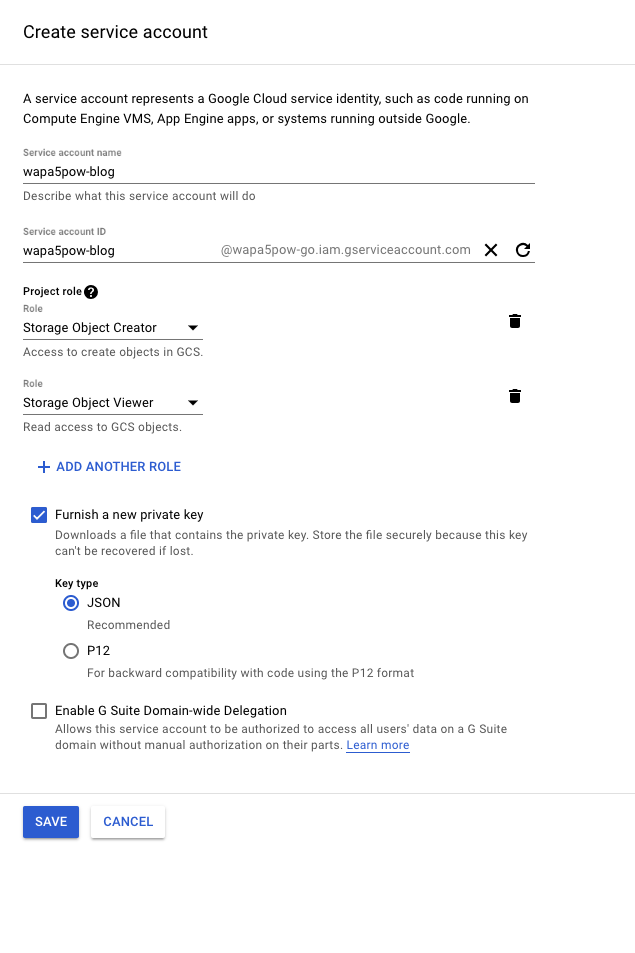
作成すると鍵が保存されるので任意のディレクトリに保存し、以下みたいに環境変数に設定してからfunctions restartをして、エミュレータを再起動してください。
export GOOGLE_APPLICATION_CREDENTIALS="wapa5pow-go.json"
次に合成させたい画像をGoogle Cloud Storageのバケットに置きます。以下の画像を置きます。左からそれぞれgs://wapa5pow-blog/IMG_4735.jpg、gs://wapa5pow-blog/IMG_4737.jpgに保存しておきます。
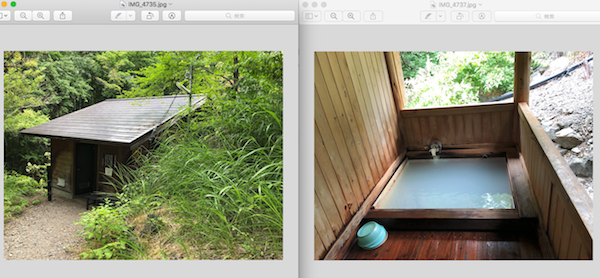
Google Cloud StorageのバケットにCloud Functionsから読み書きするために以下のパッケージを入れます。
$ npm install @google-cloud/storage --save
$ npm install @types/google-cloud__storage --save-dev
あとは、TypeScriptを以下のようにかいて、OGPを生成します。
import * as Storage from "@google-cloud/storage"
import {exec} from "child_process"
import {Request, Response} from "express"
import * as path from "path";
const projectId = "wapa5pow-go"
const bucketId = "wapa5pow-blog"
const storage = Storage({projectId})
export const createOgp = async (request: Request, response: Response) => {
const localFiles = await getFiles(["/IMG_4735.jpg", "IMG_4737.jpg"])
const localOgpFile = await convertToOgp(localFiles)
await uploadOgpFile(localOgpFile)
response.send("Hello TypeScript!")
}
async function getFiles(files: string[]): Promise<string[]> {
const promises: Array<Promise<string>> = []
for (const file of files) {
promises.push(getFile(file))
}
return await Promise.all(promises)
}
async function getFile(file: string): Promise<string> {
const destination = `/tmp/${file}`
const options = {
destination,
}
await storage
.bucket(bucketId)
.file(file)
.download(options)
return Promise.resolve(destination)
}
async function convertToOgp(files: string[]): Promise<string> {
const resultFile = `/tmp/out.png`
await execute(`convert -resize 300x360^ -gravity center -extent 300x360 ${files[0]} /tmp/left.png`)
await execute(`convert -resize 300x360^ -gravity center -extent 300x360 ${files[1]} /tmp/right.png`)
await execute(`convert +append /tmp/left.png /tmp/right.png ${resultFile}`)
return resultFile
}
async function execute(command: string): Promise<any> {
return new Promise((resolve, reject) => {
exec(command, {}, (err, stdout, stderr) => {
if (err) {
reject(err)
} else {
resolve(stdout)
}
})
})
}
async function uploadOgpFile(file: string): Promise<string> {
const extname = path.extname(file)
const destination = `ogp${extname}`
await storage
.bucket(bucketId)
.upload(file, {destination})
return Promise.resolve(destination)
}
デプロイしてからアクセスするとgs://ogp.pngに冒頭のOGP画像ができました。
あとがき
本番環境では認証してからアクセスさせたりリクエストパラメータをうけとったりいろいろしていますが、基本上記の流れで作っています。 Cloud Functions + TypeScriptはあまり資料がなかたのでメモを残しておきました。